Beanstalk Repositories¶
Review Board supports posting and reviewing code on Beanstalk repositories.
The following types of Beanstalk repositories are supported:
- Git
- Subversion
To simplify posting changes to Review Board, we recommend using RBTools. This ensures that the diffs are in the correct format, and makes managing review requests much easier.
Adding the Repository¶
To configure a Beanstalk repository, first proceed to add the repository and select Beanstalk from the Hosting type field.
Step 1: Link Your Beanstalk Account¶
You will need to link an account on Beanstalk to Review Board, so that Review Board can access content from the repository. If you’ve already linked an account with sufficient access to the repository, you can use that instead.
If you’re linking for the first time, you’ll need to make sure you have your username and password handy.
Fill out the following fields:
- Account username:
- The username used to log into your Beanstalk account. This is not your e-mail address.
- Account password:
Instead of your standard password, you’ll want to generate an access token and provide it in this field.
To generate an access token, log into your Beanstalk account and click your name in the top-right. Click Access Tokens and then click Generate a token. The resulting token can be used for your password on Review Board. We recommend giving your token a label for future reference.
The account will be linked when the repository is saved. If there are errors authenticating the user or retrieving an access token, you will be prompted to fix them.
Step 2: Provide Repository Information¶
Next, you’ll need to fill out the following fields:
- Repository type:
- The type of repository you’re adding. This can be either “Git” or “Subversion”.
- Beanstalk account domain:
- Your account domain (the one you specify when logging into Beanstalk). If
you’re not sure, check your Beanstalk URL. It’s the
mydomaininmydomain.beanstalkapp.com. - Repository name:
- The name of your repository, as shown in your list of repositories.
Step 3: Choose a Bug Tracker¶
You can specify a bug tracker on another service. Beanstalk, at the time of this writing, does not provide one, but you can choose one on another service or provide a custom URL to your own bug tracker.
Step 4: Manage Access Control¶
You can now choose who should have access to this repository (both posting against it and viewing review requests posted against it). This is separate from Beanstalk’s own access controls.
Step 5: Save the Repository¶
At this point, you should be able to save the repository. If saving succeeds, you’re done! You can start posting changes for review.
Configuring Repository Hooks¶
Review Board can close review requests automatically when pushing commits to Beanstalk. This is done by configuring a WebHook and pointing it to your Review Board server, and then referencing the review request in your commit message (which is done for you when using rbt land).
Let’s go over how to set this up.
Note
Your Review Board server will need to be accessible over the Internet for this to work. Beanstalk will be performing HTTP/HTTPS requests to your server to notify Review Board of new commits.
Add the WebHook¶
First, log into your Beanstalk account and click on the repository you’re configuring. Then click Settings -> Integration. Then click WebHooks Classic.

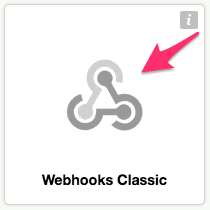
You’ll be prompted to enter the URL for your WebHook. You’re going to want to
enter the URL to your server using a path in the form of
/repos/repository_id/beanstalk/hooks/post-receive/, where
repository_id is the numeric ID of the repository in Review Board (which
you can find in the URL for the repository’s configuration page). For example,
this might look like:
https://reviewboard.example.com/repos/4/beanstalk/post-receive/
Save the hook, and you should be set!
Tag Your Commit Messages¶
To close a review request for a given commit, you’ll need to add some special
text to your commit message that references the review request. This can be in
the form of Reviewed at review_request_url or Review request
#id. This must be on its own line, but can appear anywhere in the commit
message.
For example:
Reviewed at https://reviewboard.example.com/r/123/
Or:
Review request #123
If you use rbt land, this will be automatically added for you when landing your changes.
